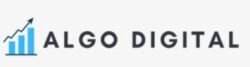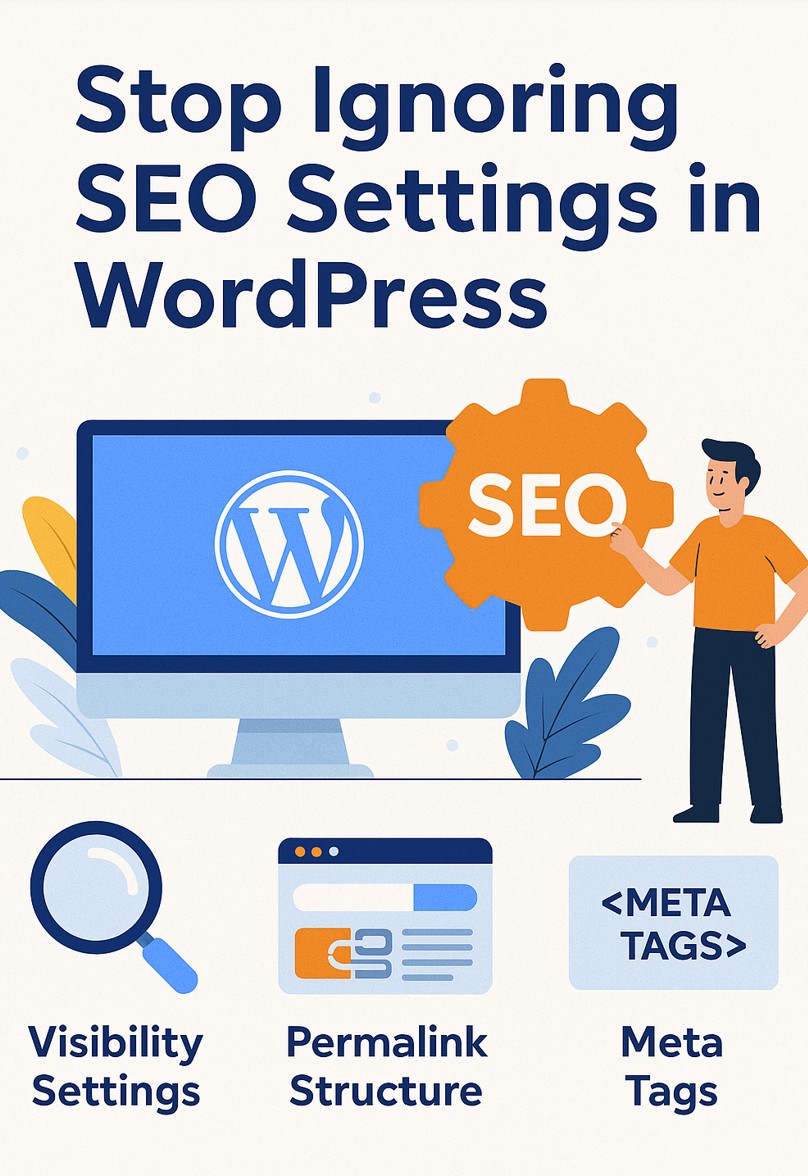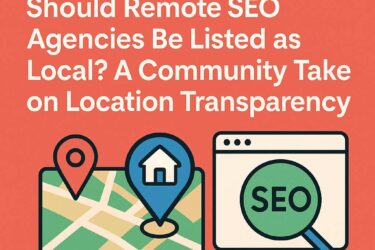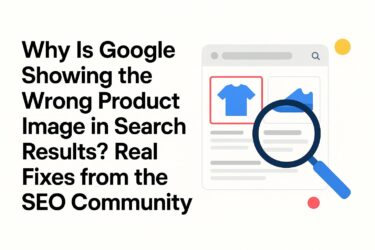If you’re running your website on WordPress (and let’s face it, most people are), your SEO performance depends on more than just writing great content. There’s a silent crew of settings under the hood that can either help your site shine—or keep it buried somewhere on page 7 of Google.
This isn’t about some obscure code tweak or the 37th plugin you think you might need. We’re talking about the foundational SEO settings built right into WordPress (and its most popular plugins). If you ignore these, you’re basically telling Google, “Don’t bother ranking me.”
So let’s fix that.
Double-Check Your Site Visibility Setting – It sounds obvious, but this is one of the most overlooked issues. WordPress includes a setting that tells search engines not to index your site. That’s fine for staging environments—but if your live site has this box checked, you’re basically putting up a “do not enter” sign for Google.
To check this, go to Settings > Reading and look at the “Search Engine Visibility” option. If the box that says “Discourage search engines from indexing this site” is checked, uncheck it. Unless you’re deliberately keeping the site private, this setting should always be off.
Fix Your Permalink Structure for Cleaner URLs – Permalinks are the URLs your site creates for posts and pages. If you’re still using the default setting, you’re likely generating ugly links like www.yoursite.com/?p=123. That’s not helpful for users or search engines.
Head over to Settings > Permalinks and choose the “Post name” option. This format is clean, readable, and can include your target keywords, which makes it better for SEO. Be cautious about changing permalinks on a live site—doing so without proper redirects can break links and hurt your rankings.
Choose an SEO Plugin—and Actually Set It Up – Most people install an SEO plugin like Yoast, Rank Math, or All in One SEO—and then forget about it. These tools are powerful, but only if configured properly. Go through the setup wizard and take time to understand what each section controls.
Make sure to configure the homepage SEO title and meta description, set default templates for post/page titles, update social sharing defaults, and review schema settings. These elements determine how your site appears in search results and social previews.
Optimise Title Tags and Meta Descriptions – Every page and post on your site should have a thoughtfully crafted SEO title and meta description. These elements not only help with rankings but also influence click-through rates in search results.
Use your SEO plugin to manually enter an SEO title that includes your primary keyword. Then write a compelling meta description that gives people a reason to click. Avoid letting WordPress auto-generate these from your first sentence—it rarely leads to strong performance.
Create Clean, Keyword-Friendly Slugs – Slugs are the part of the URL that comes after your domain. They should be short, relevant, and keyword-rich. Avoid long, awkward URLs stuffed with unnecessary words.
For example, instead of /10-things-you-need-to-know-about-seo-in-2023-but-probably-don%E2%80%99t, go with something like /seo-basics. Keep it simple, remove filler words, and use dashes—not underscores.
Use Canonical URLs to Avoid Duplicate Content – Issues If you have multiple pages with similar or identical content, Google may get confused about which one to index. That’s where canonical tags come in—they let you specify the preferred version of a page.
Most SEO plugins allow you to set a canonical URL for each post or page. Doing this prevents duplication issues and consolidates ranking signals to your main content.
Review Category and Tag Archive Settings – By default, WordPress creates archive pages for every category and tag you use. These pages often contain thin or duplicate content, which isn’t great for SEO.
Check your SEO plugin’s settings to see if category and tag archives are being indexed. If these pages don’t add value, set them to “noindex.” Also, stop overusing tags—this isn’t Instagram. Use them strategically to group related content.
Generate and Submit an XML Sitemap – An XML sitemap helps search engines discover and crawl your content. Most SEO plugins can generate one automatically, but you should still verify what’s being included.
Make sure your sitemap only includes indexable, useful pages. Exclude thank-you pages, drafts, or test content. Then submit the sitemap in Google Search Console so Google knows exactly what to crawl.
Structure Content with Proper Headings – Using proper heading tags (H1, H2, H3) helps search engines understand the hierarchy of your content. It also makes your posts easier to read for users.
Stick to one H1 per page—usually your post or page title. Use H2s for main sections, and H3s for sub-sections. Don’t just use headings to make text bigger or bolder; they have a specific purpose.
Don’t Overlook Mobile SEO – Your WordPress site might look great on desktop, but how does it perform on mobile? Google prioritises mobile usability, so this matters more than ever.
Use Google’s Mobile-Friendly Test to check your pages. Make sure buttons, navigation menus, and forms work properly on smaller screens. Also, run a page speed test—slow mobile pages hurt both SEO and user experience.
Set Up Google Search Console – If you’re not using Google Search Console, you’re flying blind. It gives you direct insights into how your site is performing in search, and flags problems you might not notice.
Verify your site (your SEO plugin can help), submit your sitemap, and review important reports. Look out for index coverage issues, mobile usability problems, and keyword rankings. It’s your direct line to Google—use it.
Configure Open Graph and Twitter Tags – When you share content on social media, you want it to look good. That’s where Open Graph and Twitter card tags come in—they control how your links appear when shared.
Use your SEO plugin to configure these settings and upload featured images that display well on Facebook, LinkedIn, and Twitter. A professional preview image and description increase clicks and boost engagement.
Conclusion
WordPress gives you a lot of SEO power right out of the box—but only if you use it properly. Ignoring these basic settings means you’re working harder for less traffic, fewer clicks, and lower visibility.
The good news? Fixing them isn’t rocket science. Most of the changes above take just a few minutes—but they can make a big difference over time.
Want help getting your WordPress SEO settings dialed in once and for all? At Algo Digital, we specialise in technical SEO audits for WordPress and WooCommerce sites. We don’t just give you checklists—we fix the stuff that’s costing you traffic.
Visit algodigital.co.uk to book a free discovery call. Let’s get your site in shape so Google—and your customers—can actually find you.