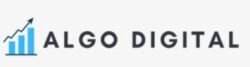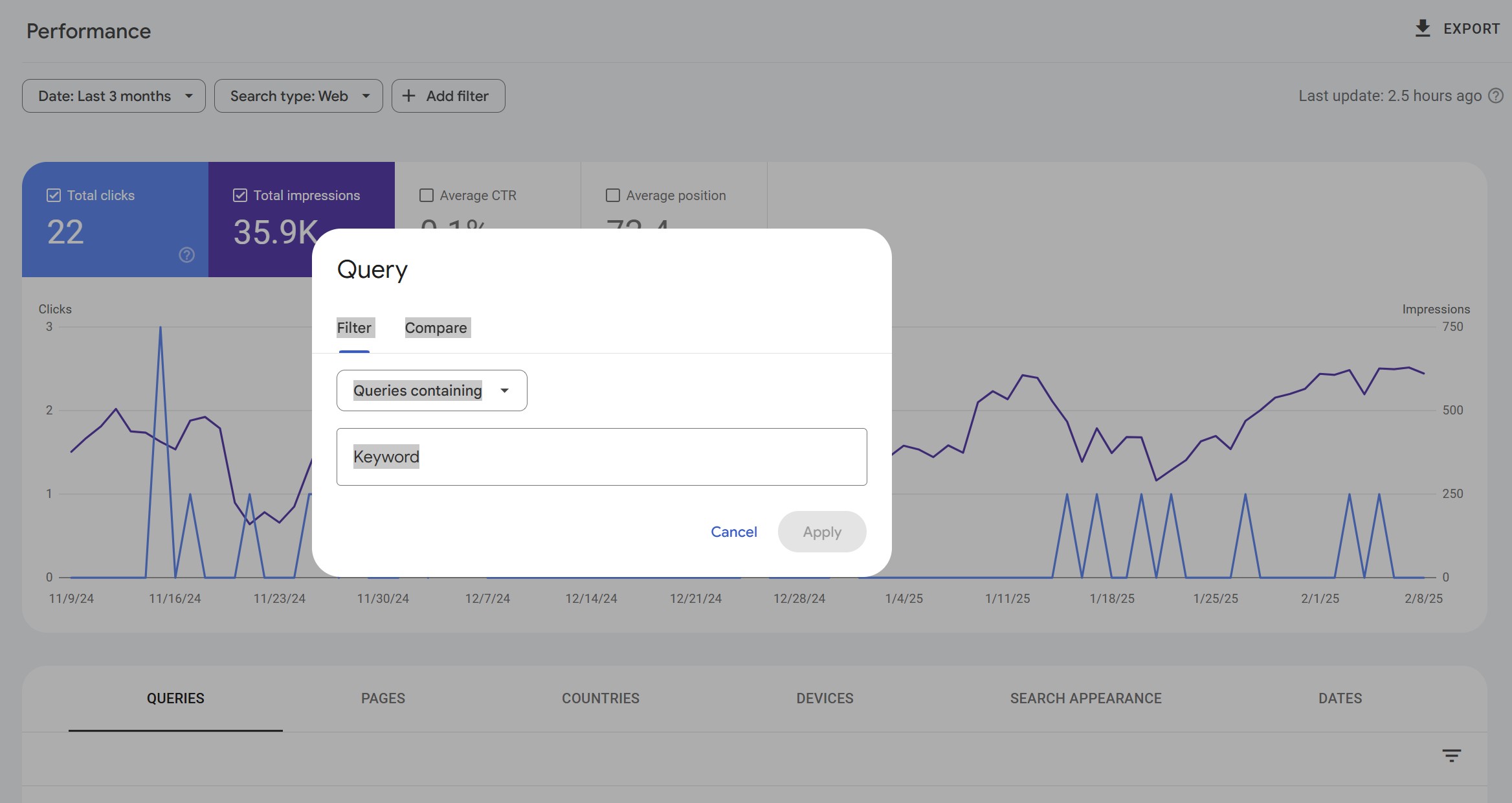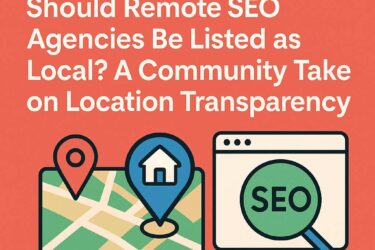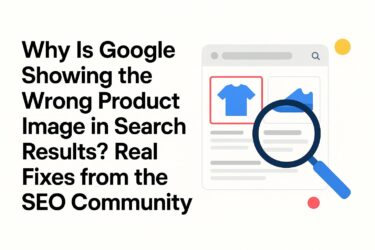Google Search Console’s (GSC) Performance Report is an invaluable tool for tracking how your website’s content performs in search results. While many businesses use it to check clicks and impressions, they often overlook the power of filters to gain deeper insights into content effectiveness.
In this guide, we’ll explore how to leverage GSC’s Performance Report filters to uncover valuable data, refine your SEO strategy, and maximize organic visibility.
1. Filter by Query Type to Identify High-Intent Keywords
Understanding which search queries drive traffic can help you refine your content and SEO strategy.
How to Use It:
- Open GSC Performance Report and go to the Search Results tab.
- Click on + New and select Query.
- Use filters like queries containing, queries not containing, or exact queries to segment search terms.
Why It Matters:
Filtering by query type helps you identify high-converting keywords and optimize content accordingly. If certain queries drive impressions but not clicks, you may need to improve your meta titles and descriptions.
2. Analyze Performance by Page URL
Filtering by URL helps pinpoint how specific pages are performing in search.
How to Use It:
- Click on + New and select Page.
- Enter a specific URL or use partial matches (e.g., URLs containing “blog”).
- Compare different pages’ impressions, CTR, and ranking positions.
Why It Matters:
This filter allows you to detect underperforming content and focus on improving pages that need a rankings boost.
3. Segment Data by Country to Optimize for Local SEO
If your business operates in multiple regions, tracking content performance by country is essential.
How to Use It:
- Click + New, then select Country.
- Choose specific locations where you want to analyze performance.
Why It Matters:
This helps tailor content and keyword strategies to regional search trends, ensuring your website ranks better in location-specific searches.
4. Compare Device Performance (Mobile vs. Desktop)
Google prioritizes mobile-first indexing, making it crucial to analyze mobile vs. desktop performance.
How to Use It:
- Click + New, then select Device.
- Compare data for mobile, desktop, and tablet.
Why It Matters:
If mobile performance is lagging, it could signal poor mobile UX, slow page speeds, or issues with mobile optimization.
5. Use Date Ranges to Identify Trends Over Time
Tracking changes over time can reveal seasonal trends, content decay, and the impact of SEO updates.
How to Use It:
- Select the Date filter.
- Compare different time periods, such as last 3 months vs. previous 3 months.
Why It Matters:
Monitoring performance trends ensures you keep improving and updating content rather than letting pages stagnate.
6. Track Performance of Specific Search Appearances
If your site uses structured data, tracking rich results and other search appearances can reveal valuable insights.
How to Use It:
- Click + New, then select Search Appearance.
- Filter by Rich Results, Video, Web Stories, or FAQ snippets.
Why It Matters:
Analyzing search appearances helps measure the effectiveness of structured data implementation and how different SERP features impact traffic.
7. Measure Click-Through Rate (CTR) by Position
Filtering search performance by ranking position helps determine where to focus optimization efforts.
How to Use It:
- Select Average Position in the Performance Report.
- Compare CTR for positions 1-3, 4-10, and beyond.
Why It Matters:
Pages ranking in positions 4-10 with a low CTR may benefit from improved titles, descriptions, and featured snippet optimization.
Conclusion
Google Search Console’s Performance Report filters unlock deeper insights into how content performs in search. By leveraging query, page, country, device, and appearance filters, businesses can refine their SEO strategy, fix underperforming pages, and boost rankings.
Key Takeaways:
✅ Use query filters to find high-intent keywords.
✅ Analyze content performance by URL and country for regional SEO.
✅ Compare mobile vs. desktop performance to optimize for all devices.
✅ Track search appearance results to enhance structured data usage.
✅ Monitor CTR by ranking position to improve click-through rates.
By mastering GSC’s Performance Report filters, you can uncover hidden SEO opportunities and make data-driven decisions to maximize organic search traffic.