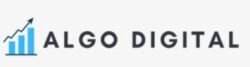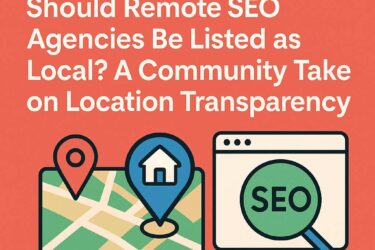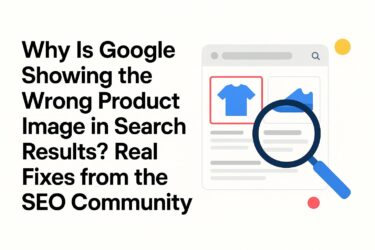Google Search Console’s URL Inspection Tool is widely known for its ability to request indexing of new or updated pages. However, its full potential goes far beyond that. This powerful feature provides deep insights into how Google views and processes individual URLs, helping businesses diagnose technical SEO issues, improve indexing efficiency, and optimize search performance.
In this article, we will explore advanced ways to use the URL Inspection Tool beyond just requesting indexing, ensuring you make the most of this underutilized resource.
1. Check the Live URL for Real-Time Indexing Issues
Many website owners assume that if a page is not indexed, it will automatically be crawled later. However, using the Live URL Test option helps determine if there are real-time issues preventing Google from indexing your page.
How to Use It:
- Enter the URL into the URL Inspection Tool.
- Click on Test Live URL to see if the page is accessible to Google.
- Check for errors such as server issues, noindex tags, or blocked resources.
Why It Matters:
By diagnosing real-time issues, you can quickly fix problems instead of waiting for Google to revisit the page on its own.
2. Compare Google’s Crawled Version vs. Your Live Page
Google may see a different version of your webpage than what is actually live. This happens due to caching, rendering issues, or blocked resources.
How to Use It:
- Run a Live URL Test and compare it to the last crawled version.
- Look for discrepancies in content, structured data, images, or JavaScript rendering.
- Identify missing elements that might be impacting rankings.
Why It Matters:
If Google is not crawling your latest updates, it can result in outdated or incomplete indexing, affecting search visibility.
3. Diagnose Coverage and Indexing Errors
When a page is not indexed, businesses often assume they should simply re-submit it for indexing. However, the URL Inspection Tool helps uncover the actual reasons behind indexing failures.
How to Use It:
- Look at the Coverage Report to see why a page is Excluded, Discovered – Currently Not Indexed, or Crawled – Currently Not Indexed.
- Check for issues like canonicalization errors, duplicate content, or soft 404s.
- Fix the root cause before requesting indexing again.
Why It Matters:
Blindly requesting indexing without addressing underlying issues can waste crawl budget and delay proper indexing.
4. Identify and Fix Structured Data Issues
Google relies on structured data (Schema markup) to enhance search results with rich snippets. The URL Inspection Tool allows you to check whether your structured data is correctly implemented and recognized.
How to Use It:
- Inspect a URL with structured data, such as FAQs, reviews, or products.
- Scroll to the Enhancements Section to see detected schema types.
- Fix errors like missing required fields, incorrect formatting, or invalid JSON-LD syntax.
Why It Matters:
Correctly implemented structured data improves click-through rates (CTR) and visibility in search results.
5. Analyze Mobile Usability and Rendering Issues
Google prioritizes mobile-first indexing, meaning if your mobile version has issues, it can negatively impact rankings.
How to Use It:
- Inspect a URL and check the Mobile Usability Report.
- Identify errors such as content wider than the screen, clickable elements too close together, or text too small to read.
- Ensure the page is properly optimized for mobile devices.
Why It Matters:
Poor mobile usability can result in lower rankings and higher bounce rates, affecting conversions and user experience.
6. Check Canonical Tags and Avoid Duplicate Content Issues
If Google selects the wrong canonical version of a page, it can lead to indexing of unintended URLs while ignoring the preferred version.
How to Use It:
- Inspect a page and look for the User-declared Canonical vs. Google-selected Canonical.
- Ensure the correct URL is being indexed.
- Fix misconfigurations in canonical tags using rel=canonical or redirects.
Why It Matters:
Incorrect canonicalization can cause loss of search rankings and diluted SEO value across duplicate pages.
7. Uncover JavaScript Rendering Issues
If your site relies on JavaScript frameworks (React, Angular, Vue), Google may struggle to render key content.
How to Use It:
- Inspect a JavaScript-heavy page and check the Rendered HTML.
- Compare it with the source code to identify missing content.
- Fix lazy loading or dynamic content issues preventing full rendering.
Why It Matters:
If Google cannot see important content, your rankings may suffer due to incomplete indexing.
8. Find Blocked Resources That Prevent Proper Crawling
Googlebot may struggle to access CSS, JavaScript, or image files, which can affect how your site is rendered and understood.
How to Use It:
- Inspect a URL and look at the Blocked Resources Section.
- Identify robots.txt rules or server configurations blocking important files.
- Allow access to essential assets for proper indexing.
Why It Matters:
Blocked resources can result in poor page rendering, lower rankings, and a suboptimal user experience.
9. Detect and Fix Redirect Errors
Mishandled redirects can cause indexing problems, leading to loss of rankings and traffic drops.
How to Use It:
- Inspect redirected URLs to ensure they correctly lead to the intended destination.
- Fix unnecessary redirect chains or loops.
- Ensure all redirects use 301 (permanent) redirects rather than temporary (302) ones.
Why It Matters:
Incorrect redirects can confuse search engines and users, reducing search visibility.
Conclusion
The URL Inspection Tool in Google Search Console is far more than just a tool for requesting indexing. It serves as a comprehensive diagnostic tool for uncovering indexing, rendering, and technical SEO issues.
Key Takeaways:
✅ Use the Live URL Test to find real-time indexing issues.
✅ Compare Google’s crawled version vs. your live page for discrepancies.
✅ Diagnose structured data, mobile usability, and JavaScript rendering issues.
✅ Verify canonical tags and detect duplicate content problems.
✅ Uncover blocked resources, redirect errors, and crawl issues.
By leveraging these insights, you can fix SEO problems faster, improve indexing efficiency, and boost your search rankings. Start using the URL Inspection Tool strategically to unlock its full potential for your website’s SEO success!